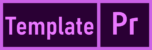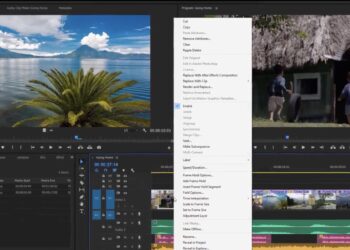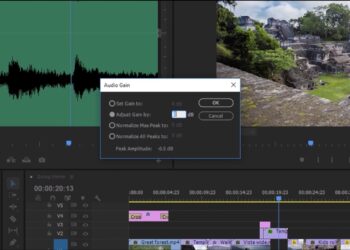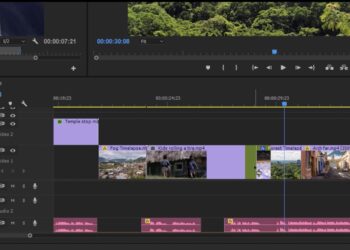You can browse the visual effects in the Effects panel.
- Select Window > Workspace > Effects to switch to the Effects workspace. Type in the search box in the Effects panel to see effects with matching names.
- Apply a visual effect by dragging it to a clip in the sequence.
- Select an individual clip in your sequence to view and change its effect settings in the Effect Controls panel. Different effects have different controls and options.
- You can reset each setting using the corresponding reset button in the Effect Controls panel. You can delete an effect by selecting its name in the Effect Controls panel and pressing Delete. You can always undo your changes by pressing Ctrl+Z (Windows) or Cmd+Z (macOS).
- When you’re done working with effects, return to the Edit workspace.
Related Links: