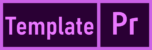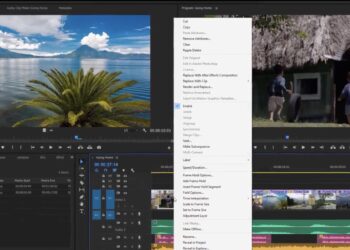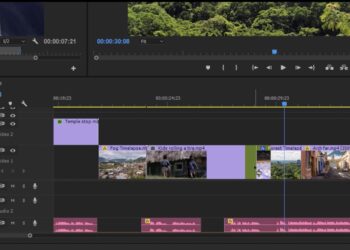There are two ways to change the volume of multiple clips at once. Both the audio gain adjustment (useful for music clips) and essential sound panel (useful for dialogue) options work well.
- To change the volume of multiple clips at once in the Project panel, select the clips and choose Clip > Audio Options > Audio Gain. In the Audio Gain dialog box, select Normalize all peaks, set the new volume (–18 dB is common for music), and click OK. The levels of all selected clips are automatically adjusted to the selected volume.
- Use the Essential Sound panel to change the volume of multiple dialog clips that have already been edited in a sequence. Select a clip and select Dialog from the Essential Sound panel. In the Volume section, click Auto Match. All clips automatically adjust to industry-standard volume levels for dialogue.
- You can also use the audio gain option with sequences. Select the clip you want to change and choose Clip > Audio Options > Audio Gain.
Related Links: