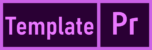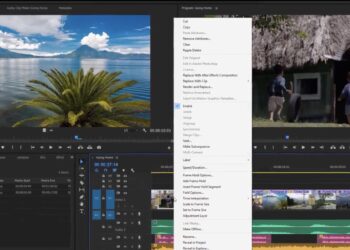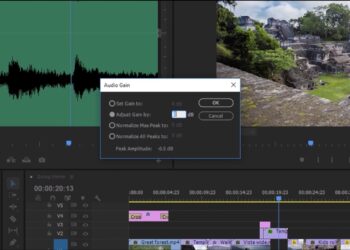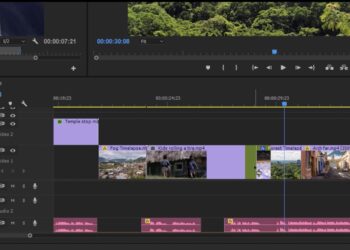Inserting a clip or ripple trim clip into a sequence also changes the playback timing of later clips in the sequence. There are two ways to keep clips on other tracks in sync or unaffected by this timing change: sync lock and track lock.
- To lock the track, click the padlock icon on the track. Locked tracks cannot be changed.
- Click Toggle Sync Lock to toggle sync lock on or off for the track. When Sync Lock is on, clips on the track stay in sync with clips on the track you ripple trim or paste.
- The audio and video portions of linked clips are automatically kept together, so they stay in sync as you make adjustments. You can disable or enable linked selection for the timeline by clicking the Linked Selection button in the upper left corner of the timeline.
Related Links: