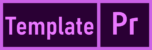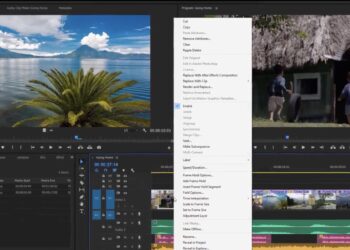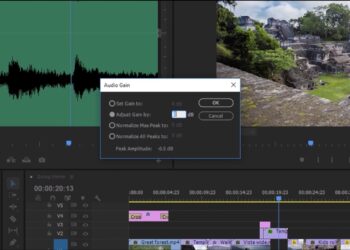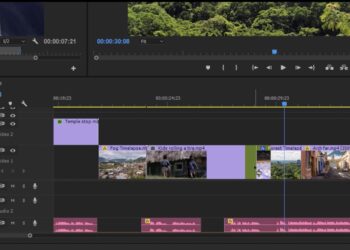You can change the timing of sections of clips that have already been added to the sequence. Adjusting the start and end times of selected clips is called trimming.
- As long as the footage is available in the source clip, you can lengthen or shorten the portion of the clip included in the sequence. A small white triangle at each end of the sequence clip indicates whether the first or last frame of the original footage is already used.
- Trimming lengthens or shortens a clip by dragging the edge of the clip as if resizing the window. Clips cannot be trimmed over adjacent clips.
- Use the Ripple Edit tool to trim clips without leaving gaps or move adjacent clips later in the sequence.
- Use the Rolling Edit tool to adjust the timing of the edit between two clips, lengthening one clip by the same amount and shortening the other.
- Entire tracks can be locked by clicking the padlock icon in the track header to prevent unwanted changes.
- Don’t forget to select the selection tool when you’re done using the crop tool.
Related Links: