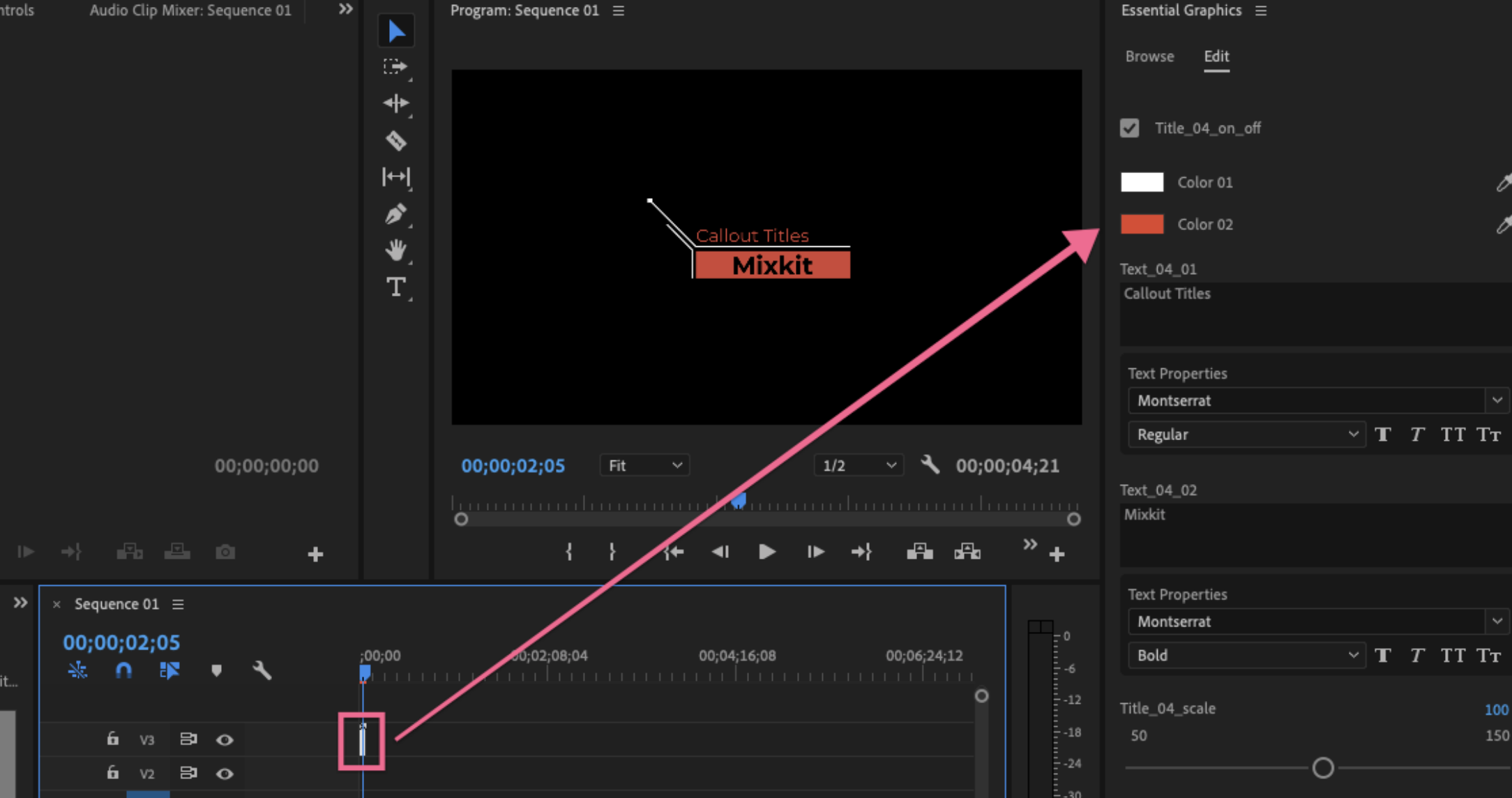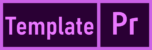In this tutorial, learn How To Use Mogrt Files In Premiere Pro and edit them in just a few clicks.
Mogrt stands for Motion Graphics Template and is a single animation exported from Adobe After Effects
How To Use Mogrt Files In Premiere Pro
1. Open a project in Premiere Pro
2. Choose Graphics
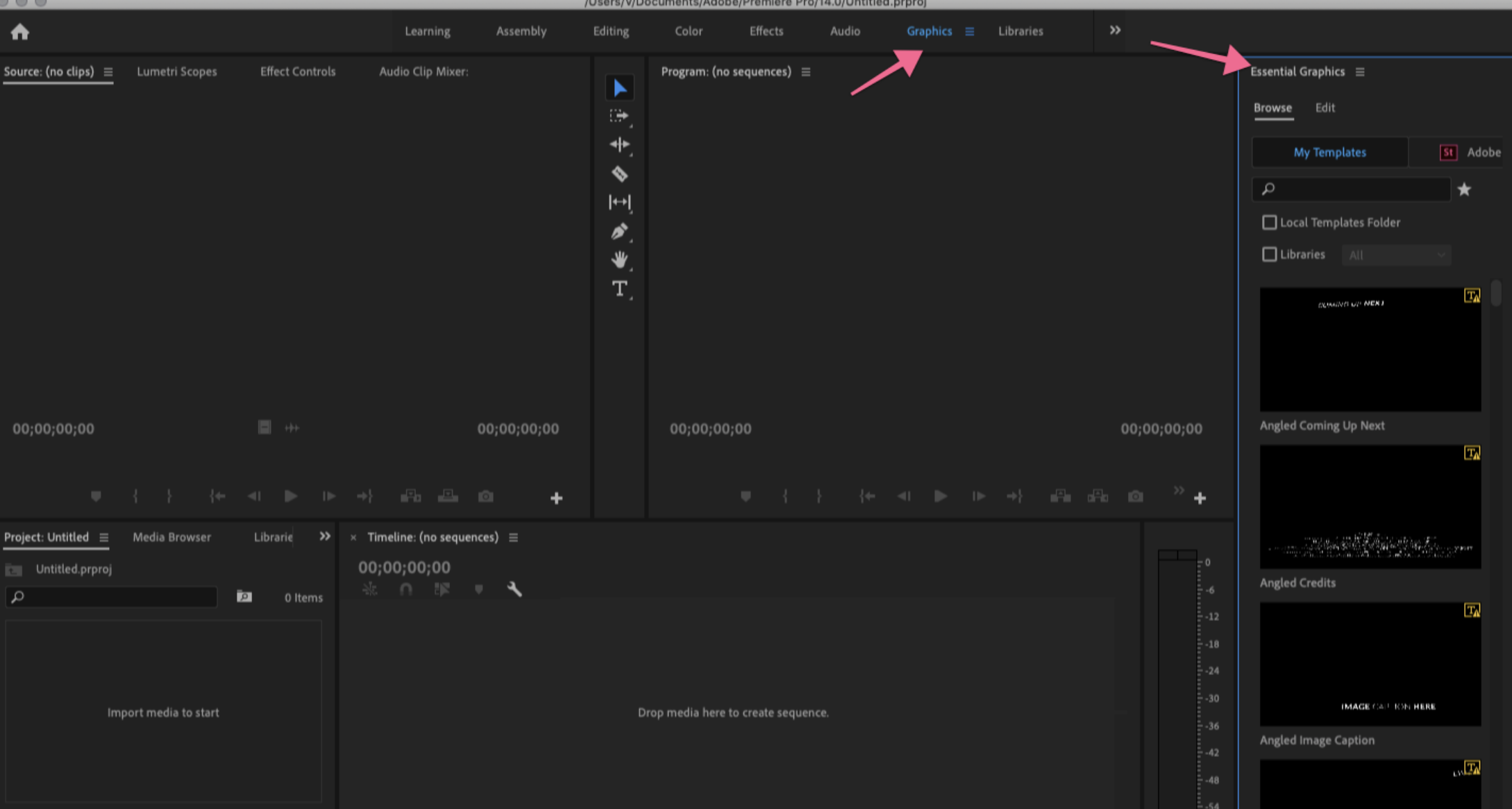
3. Find the Essential Graphics panel on the right side of the screen. If not already open, go to Window > Essential Graphics.
4. Click the small template icon Install Motion Graphics Template in the bottom right corner of the panel.
5. Browse to the location of the mogrt file, select it, and click Open.
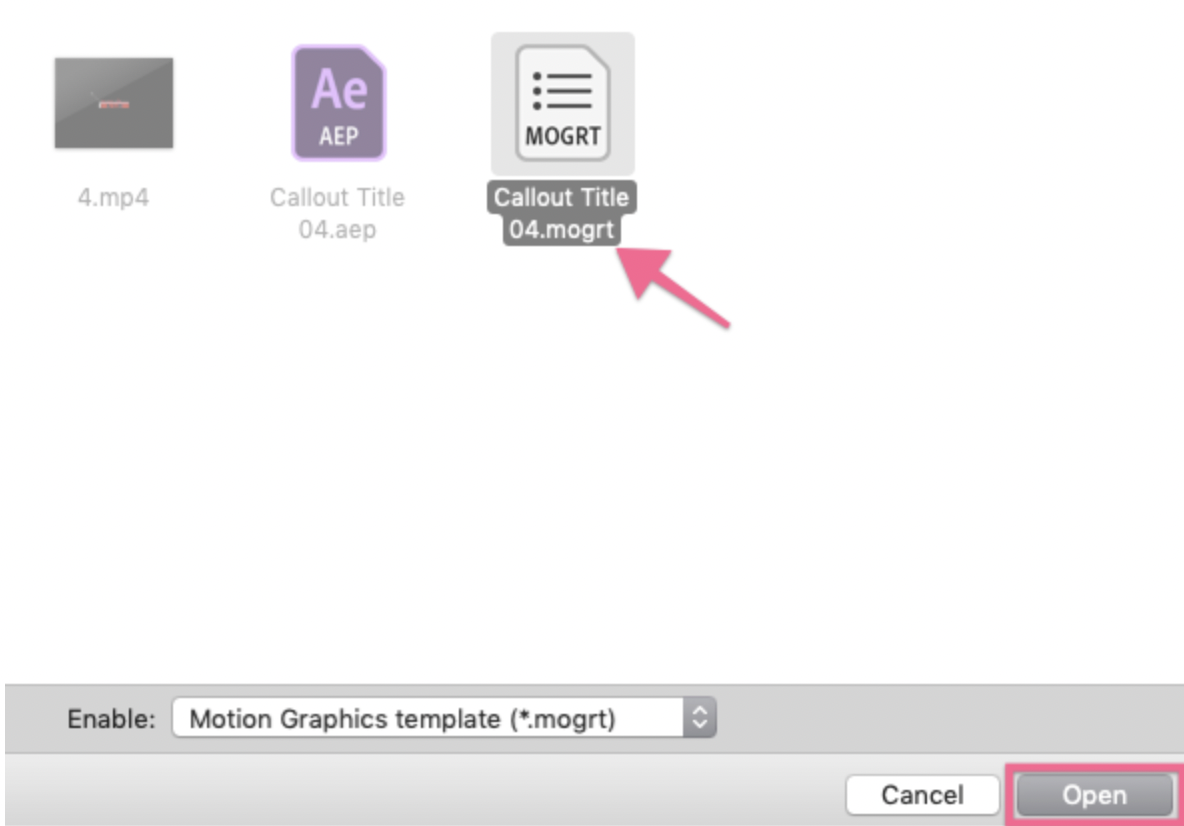
You can download Template Premiere Pro Free/MOGRT files here!!!
6. The animated graphic file will appear in the Essential Graphics panel under Browse.
Tip: If you need to install multiple Mogrts, place them in the Motion Graphics Templates system folder to speed up the import process. The folder is located here:
MAC: username/Library/Application Support/Adobe/Common/Motion Graphics Templates
Windows (PC): AppData/Roaming/Common/Motion Graphics Templates
How to Edit a Mogrt
1. Drag mogrt from the Essential Graphics panel to the timeline.
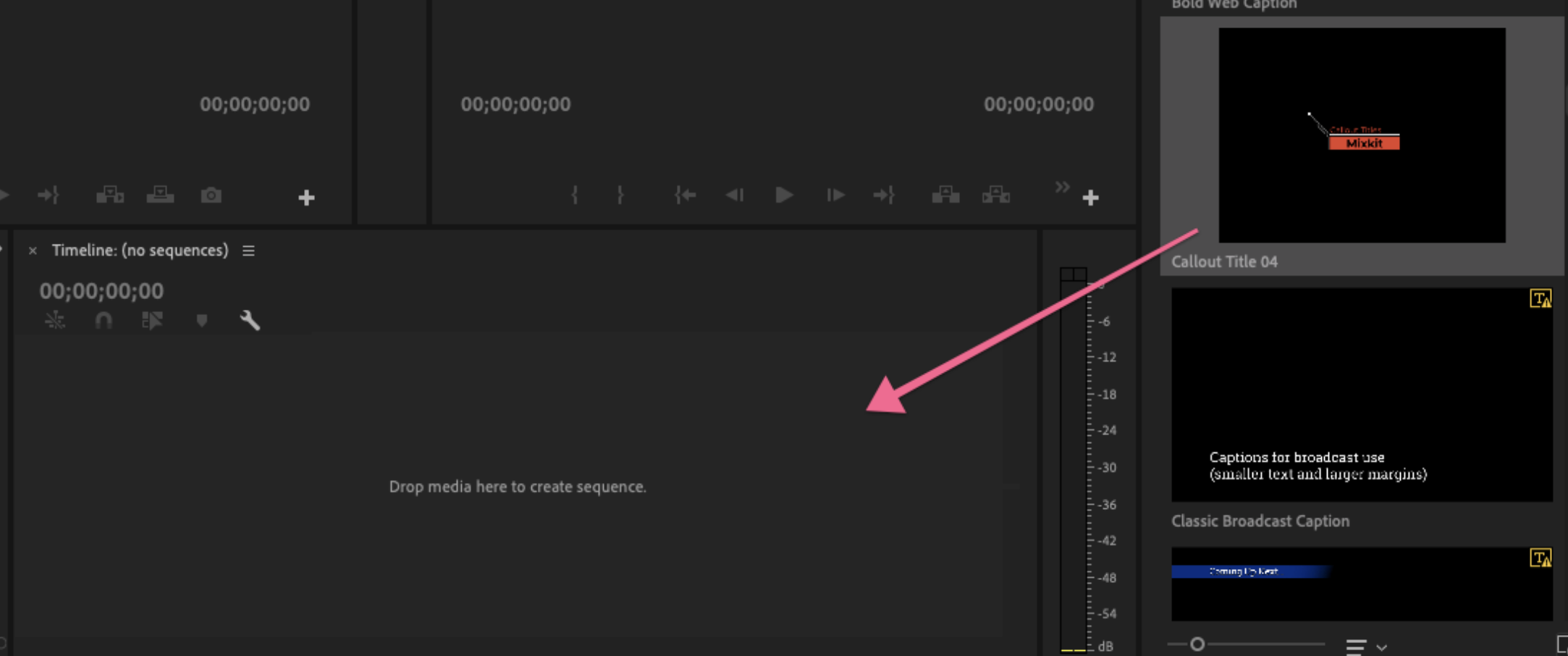
2. In the Essential Graphics panel, click the Edit tab. Here you can customize styles such as color, font, font size, and callout anchor placement.